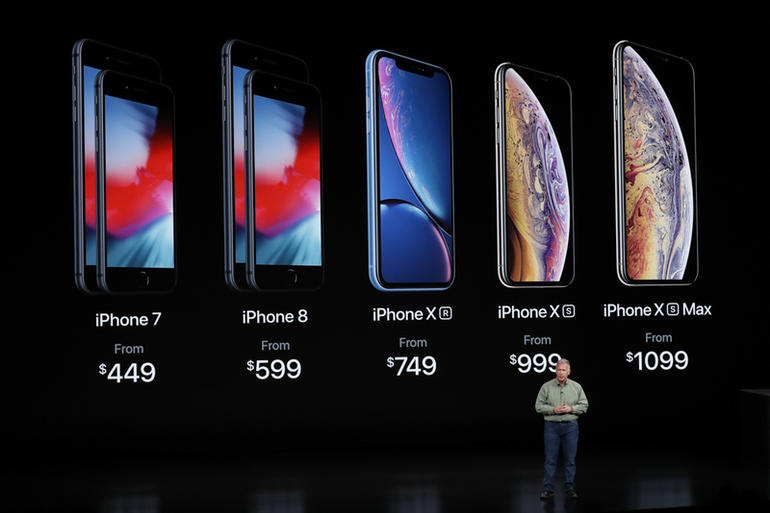The wait for Apple's next-generation smartphone is finally over – here's everything you need to know about the new iPhone XS and iPhone XR.
The wait for the new iPhone XS is finally over. Under the watchful eyes of the world, Apple CEO Tim Cook has just unveiled the company's next-generation smartphone – named the iPhone XS; not the iPhone 11 as many predicted – calling it "the most advanced iPhone we've ever created".
As expected, Apple pulled not one, but three models out the bag: the iPhone XS, iPhone XS Max and the iPhone XR.
So when can we expect the new iPhones to ship? What new features do they have? Will they become one of the best smartphones for creatives in 2018 ? And how much do they cost?
Here's everything we know so far about the new iPhone XS, iPhone XS Max and iPhone XR...
iPhone XS, XS Max and XR release date
The iPhone XS and iPhone XS Max will be available for pre-order from Friday 14 September 14, and in stores from Friday 21 September. Meanwhile, the iPhone XR will be available to pre-order from Friday 19 October – and in stores from Friday 26 October.
iPhone XS, XS Max and XR price
Ok, so what's the damage? The iPhone XR starts at $749, the iPhone XS at $999 and the iPhone XS Max at $1,099.
This is Apple, so these new iPhones were never going to be cheap. First impressions suggests the prices are a fair reflection of what's on offer here, but only time will tell if the new iPhone XS, XS Max and iPhone XR are worth their price tags.
iPhone XS and iPhone XR designs
The iPhone XS boasts a 5.8-inch OLED display, with Dolby Vision and HDR 10. It's made of stainless steel, has a new gold finish (on the front and glass) and Phil Schiller is calling it the most 'beautiful iPhone we've ever made'. It's also kitted out with more, new glass, which Schiller comments is 'the most durable ever in a smartphone'.
Apple's iPhone XS is available in gold, silver and space grey, it's also IP68, so it's up there with the most water- and dust-resistant phones out there. The iPhone XS also introduces Face ID, meaning you can unlock your phone simply by picking it up and looking at it. It has "the most secure facial authentication ever in a smartphone," Schiller adds.
Exciting developments have happened with the camera too, with Apple introducing bokeh adjustments, thanks to the new image processing capabilities of the A12 chip.
The iPhone XR is the one model out of the three with an LCD display, unlike the OLED on the iPhone Xs and XS Max.
It's made from 7000 series aluminum, more durable glass, and comes in a variety of new colors - white, black and blue, coral, yellow and red. The IP is not quite up to it's siblings, coming in 67, rather than IP68. And there's no home button, in keeping with the iPhone XS models, you unlock this model using Face ID.
For more information on all the new iPhone XS and iPhone XR features, head over to the Apple website.